How to Set Up Your First WordPress Website in 2024
Discover how to create your website on WordPress with our guide, including tips to improve user experience and increase conversions.
Written: By Ajiboye Opeyemi
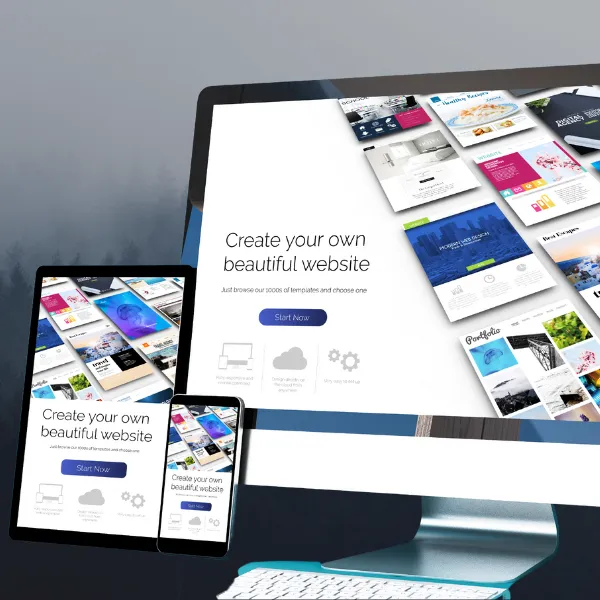
Published: 07/04/24
Creating a website is a crucial step for establishing your online presence, whether you’re starting a blog, creating a portfolio, or building an online store. WordPress is a popular choice due to its flexibility, ease of use, and extensive range of features.
In this comprehensive guide, we’ll walk you through the entire process of setting up your first WordPress website, from choosing a domain name to optimizing your site for search engines.
How to Set Up Your First WordPress Website
- Choose a Domain Name
- Select a Hosting Provider
- Install WordPress
- Choose and Install a Theme
- Install Essential Plugins
- Create Key Pages
- Customize Your Website
- Optimize for SEO
- Secure Your Website
- Launch Your Website
1. Choose a Domain Name
Your domain name is your website’s address on the internet (e.g., www.yoursite.com). It should be easy to remember, relevant to your content, and preferably include keywords related to your niche.
Tips for Choosing a Domain Name:
- Keep it short and simple.
- Avoid numbers and hyphens.
- Choose a .com extension if possible.
- Make it brandable and unique.
Use domain name registrars like Namecheap, GoDaddy, or Bluehost to check the availability and register your domain name.
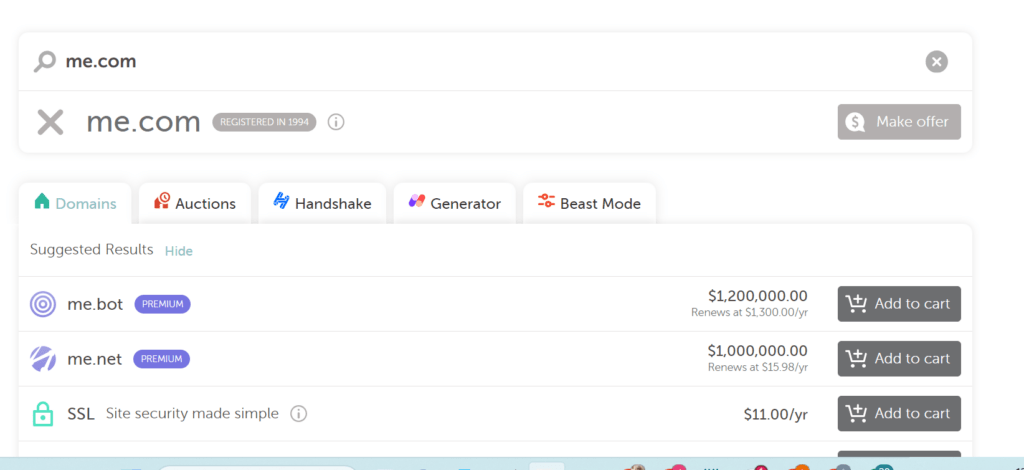
2. Select a Hosting Provider
Web hosting is where your website files are stored. A good hosting provider ensures your site is fast, secure, and always online. Some popular hosting providers for WordPress include Bluehost, SiteGround, and HostGator.
Choosing a Hosting Plan:
- Shared Hosting: Ideal for beginners; it’s affordable but resources are shared with other sites.
- VPS Hosting: Offers more resources and better performance; suitable for growing sites.
- Dedicated Hosting: Entire server for your site; best for large sites with high traffic.
Most hosting providers offer one-click WordPress installation, making the setup process straightforward.
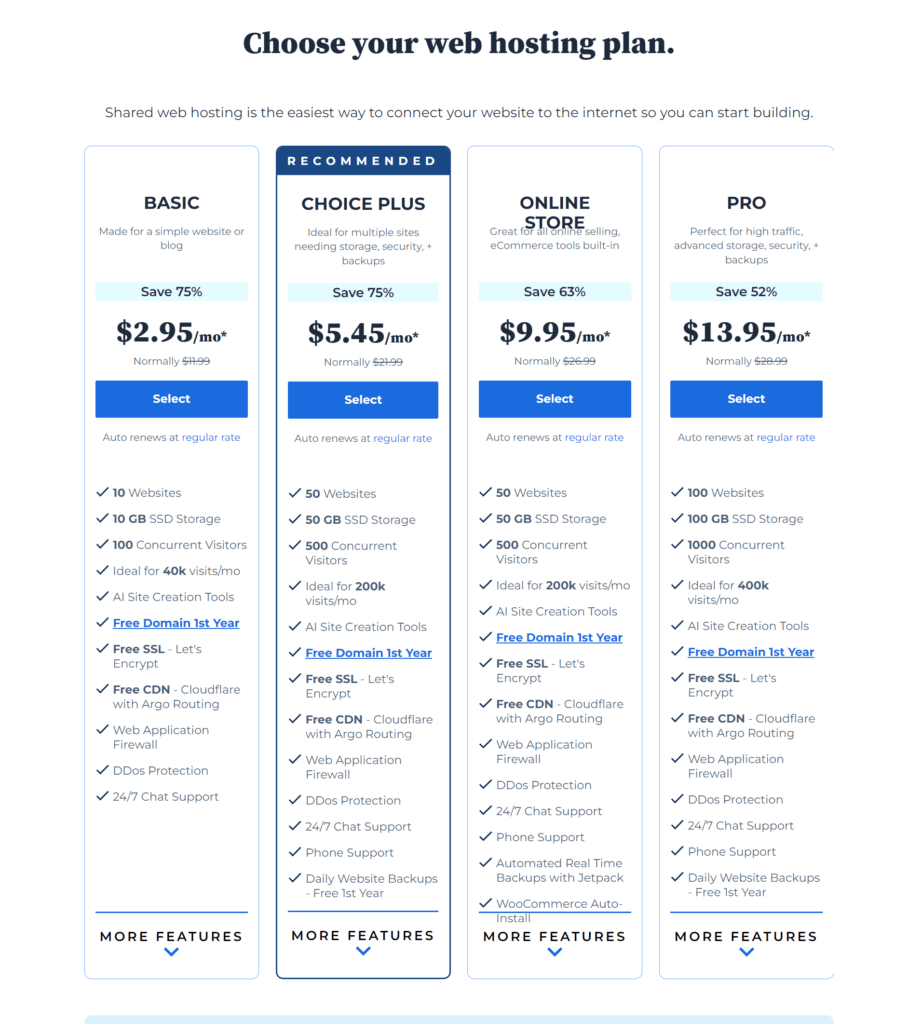
3. Install WordPress
After purchasing hosting, you need to install WordPress. Most hosting providers offer easy installation through their control panel.
Steps to Install WordPress:
- Log in to your hosting account’s control panel (cPanel).
- Find the WordPress installer (often under “Website” or “Software” sections).
- Click on the WordPress icon and follow the instructions to install it.
- Choose your domain, set up your site title, admin username, and password.
- Click “Install” and wait for the process to complete.
Once installed, you can access your WordPress dashboard by visiting www.yoursite.com/wp-admin.
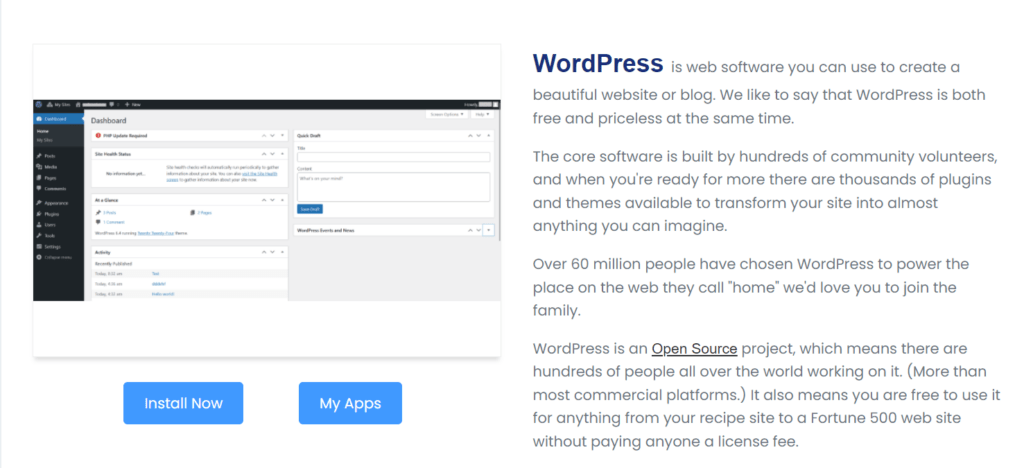
4. Choose and Install a Theme
WordPress themes determine the look and feel of your website. You can choose from thousands of free and premium themes available in the WordPress theme repository or third-party sites like ThemeForest.
Steps to Install a Theme:
- In your WordPress dashboard, go to Appearance > Themes.
- Click Add New and browse or search for a theme.
- Click Install on your chosen theme, then activate it.
Customizing your theme allows you to match your site’s design with your brand’s identity.
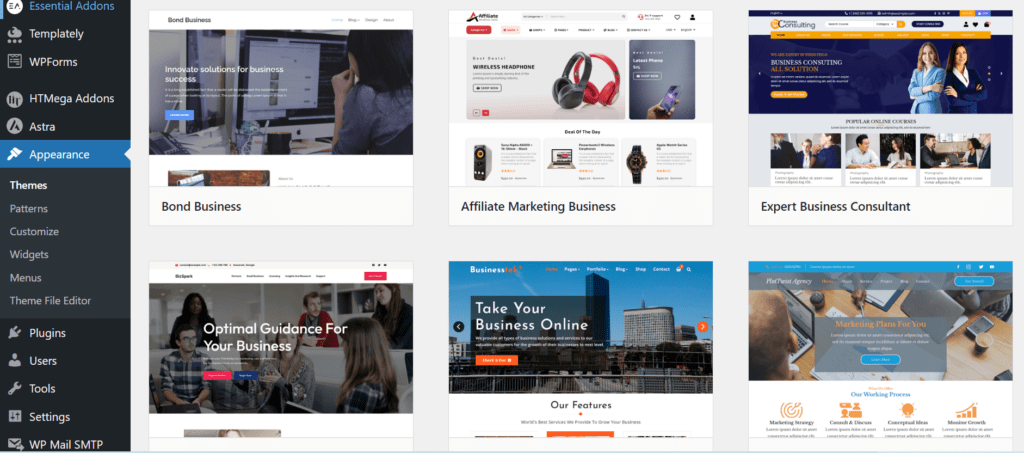
5. Install Essential Plugins
Plugins add functionality to your WordPress site, from SEO tools to contact forms. Here are some essential plugins to consider:
- Yoast SEO: Helps optimize your site for search engines.
- Akismet: Protects your site from spam comments.
- Jetpack: Offers a suite of features including security, performance, and marketing tools.
- Contact Form 7: Creates contact forms.
- WooCommerce: Adds e-commerce functionality.
Steps to Install Plugins:
- In your WordPress dashboard, go to Plugins > Add New.
- Search for a plugin and click Install Now.
- Activate the plugin once installed.
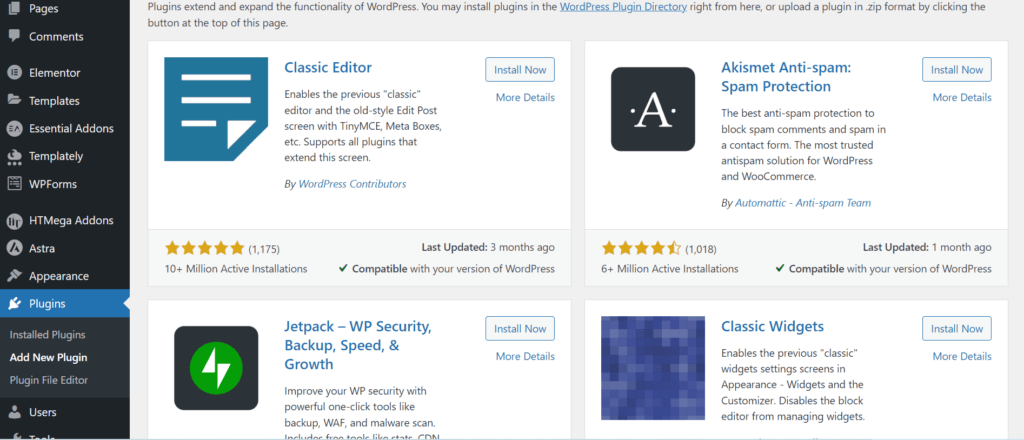
6. Create Key Pages
Your website should have several essential pages to provide information and improve user experience.
Key Pages to Include:
- Home: The main landing page of your site.
- About: Information about you or your business.
- Services/Products: Details about the services or products you offer.
- Contact: How visitors can reach you (include a contact form).
- Blog: A section for your blog posts.
Creating a Page:
- In your WordPress dashboard, go to Pages > Add New.
- Enter the page title and content.
Use the Gutenberg editor to add blocks (text, images, videos, etc.). - Click Publish to make the page live.
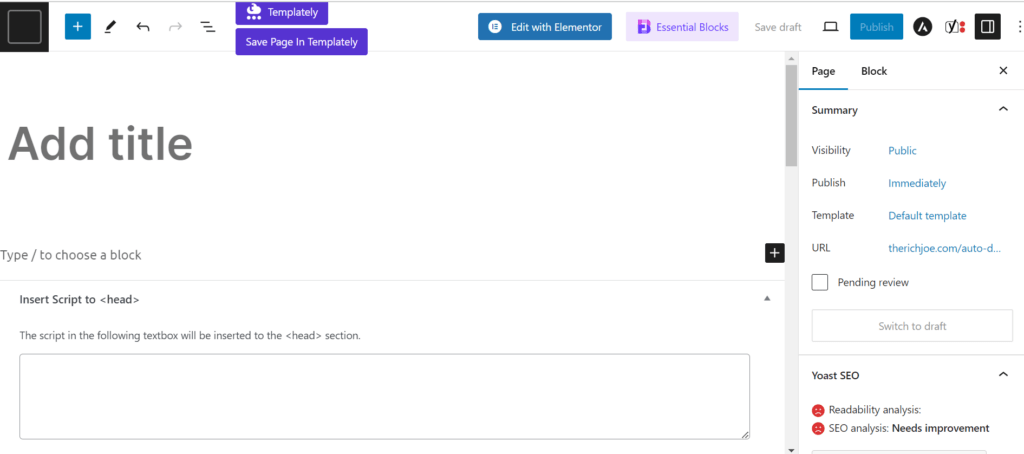
7. Customize Your Website
WordPress allows extensive customization to make your site unique.
Customization Options:
- Menus: Go to Appearance > Menus to create and manage navigation menus.
- Widgets: Go to Appearance > Widgets to add content to your sidebar, footer, and other widget-ready areas.
- Theme Customizer: Go to Appearance > Customize to modify your theme’s settings, such as colors, fonts, and layout.
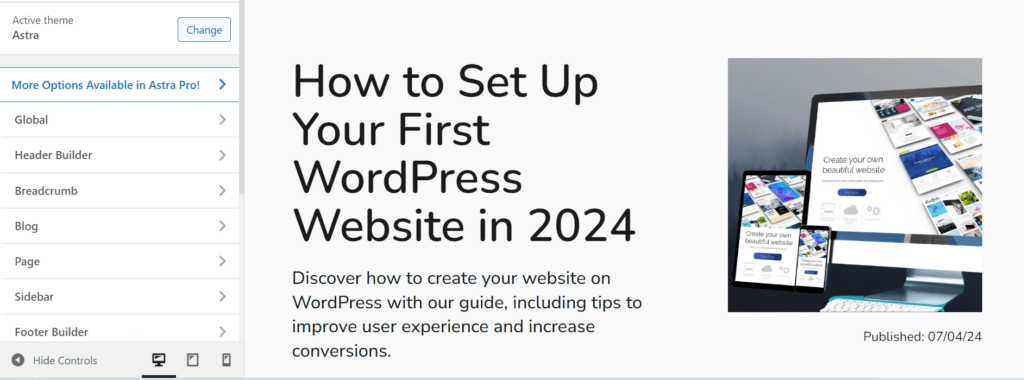
8. Optimize for SEO
Search Engine Optimization (SEO) improves your site’s visibility in search engines. Here are some basic SEO practices:
- Install Yoast SEO: Configure the plugin for optimal settings.
- Keyword Research: Use tools like Google Keyword Planner to find relevant keywords.
- Optimize Content: Include keywords in your titles, headings, and throughout your content naturally.
- Meta Descriptions: Write compelling meta descriptions for each page and post.
- Alt Text for Images: Describe images using alt text to improve accessibility and SEO.
9. Secure Your Website
Security is crucial to protect your site from hackers and malware.
Basic Security Measures:
- Use Strong Passwords: Create complex passwords for all accounts.
- Update Regularly: Keep WordPress, themes, and plugins up to date.
- Install Security Plugins: Use plugins like Wordfence or Sucuri for added protection.
- Backup Your Site: Regularly back up your site using plugins like UpdraftPlus.
10. Launch Your Website
Before launching, review your site thoroughly to ensure everything is working correctly.
Pre-Launch Checklist:
- Check for broken links and errors.
- Test your site’s speed and performance.
- Verify mobile responsiveness.
- Set up Google Analytics for tracking visitors.
Once satisfied, announce your website launch on social media and other channels to attract visitors.
Setting up your first WordPress website can seem daunting, but by following this step-by-step guide, you’ll have a professional and functional site up and running in no time. Remember to regularly update your content, engage with your audience, and continually optimize your site for the best performance and user experience.
If you need assistance or prefer to have a professional set up your website for you, feel free to reach out to me at The Rich Joe. I’m here to help you achieve your digital goals!
